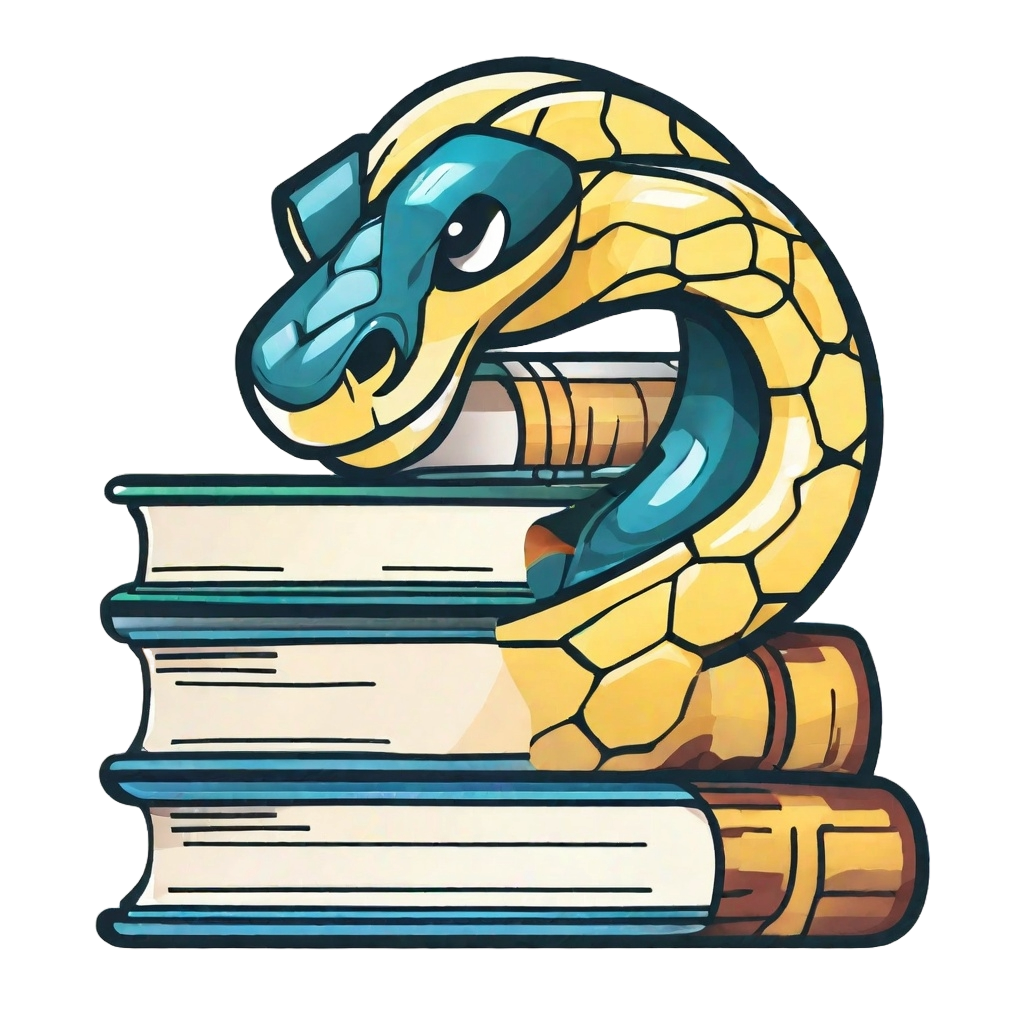Build your book: JupyterBook#
User types
This page is useful for user type 5.

requirements.txt files for a book repository. At TeachBooks we developed a Python package called teachbooks which takes over the these features and adds additional features. One of those additional features, for example, is the workflow to GitHub Pages.
Concretely, this means that the teachbooks package can be used to replace the 
jupyter-book being a dependency of teachbooks.
Note
Don’t forget to add the package teachbooks in the requirements.txt files in your book repository and to have it installed in your working environment (pip install teachbooks).
Build a book#
As soon as you’ve installed your book environment with jupyter-book you can build your book locally. The official 
path-to-book and use --all whenever building a book to make sure the table of contents fully updates:
teachbooks build <path-to-book> --all
Alternatively:
jupyter-book build <path-to-book> --all
View the book locally#
Once the build process is completed successfully, you will see the file location in your terminal output. Your terminal will look something like this. Simply open this in the browser (you may have to copy/paste).
Fig. 1 Terminal#
Tip
Bookmark the (local) file location for easy access!
View the book using a local webserver#
Note
If your book consists only of markdown files the local python server is not necessary and you can just view the book locally.
Some features like JupyterLite and Grasple only work when a webserver serves the HTML content for a book. Rather than building the book in your repository and updating the website on the internet, you can use a local webserver to view the book:
Make sure you have the TeachBooks Python package installed (e.g.,
pip install teachbooks)Start a server from the command line with:
teachbooks serveThe command line output will return the URL where you can access your book
You should reload the page if you are editing and rebuilding the book. You can try
CTRL+Rctrl+F5. If this does not work, on Chrome try right-clicking somewhere on the page, select “Inspect”, open the “Network” tab, then reload withCTRL+R.All interactive features like the JupyterLite consoles, Grasple/H5p iframe exercises, Sphinx-thebe python interactivity and HTML/Javascript elements should now work as well.
When you no longer need the server, simply run
teachbooks serve stop
How to create a local server without the TeachBooks package#
Here is how to set up a local server with only standard Python libraries:
Start a server from the command line with:
python -m http.server -b 127.0.0.1(add&if you want to keep using the terminal for other tasks).Port 8000 is usually used by default, but depending on your OS it will tell you in the output.
To visit your site, just enter the address in your web browser, followed by a colon, and then the port number. By default, that would be:
127.0.0.1:8000.You will get a website that looks like a file browser, to visit your site just navigate to
book/_build/html/(if you’ve started this command from this folder you see the book immediately)