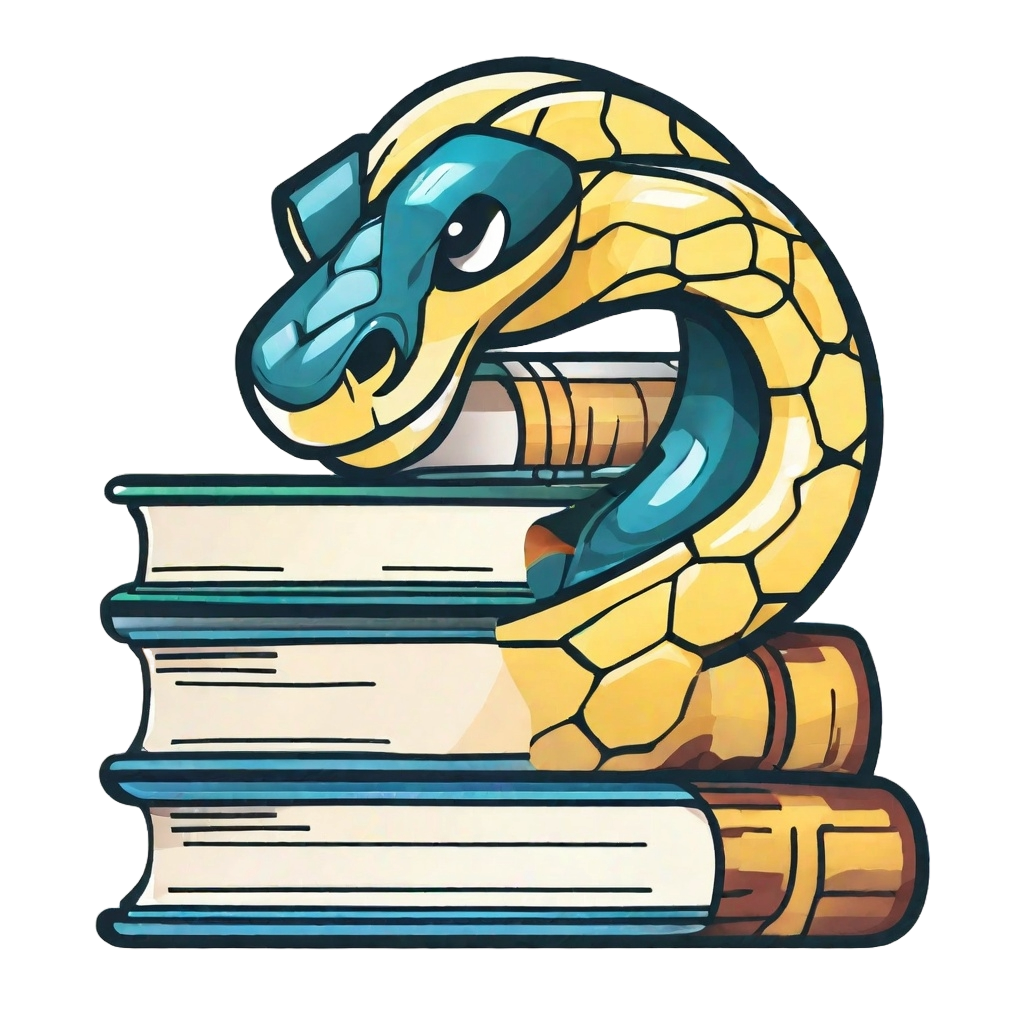Sphinx-thebe#
Our book has been enable to run Python code live in the browser (thanks Max!). This page contains some installation instructions and the other sections show how to use this functionality to create interactive figures and feedback on code
To see this happening, click –> Live Code on the top right corner of this page
print('hello world')
Setting up Python live coding#
To set up the Python live coding you need to add our own sphinx-thebe extension to your book. This extensions doesn’t rely on a 3rd party like Binder and it supports local python execution and custom features. Therefore, you need to add some lines to requirements.txt and _config.yml
For requirements.txt add the following lines:
--extra-index-url https://gitlab.tudelft.nl/api/v4/projects/11239/packages/pypi/simple
sphinx-thebe ~= 0.9.9
This will download the correct version of the sphinx extension when the book is build on the server (which loads the required packages from requirements.txt)
If you want to build the book locally, you need to install this version of sphinx-thebe in your environment as well with:
pip install -r requirements.txt
Afterwards, this sphinx extension needs to be enabled in your book. This can be done by adding the following lines to _config.yml:
launch_buttons:
thebe: true
sphinx:
config:
html_js_files:
- https://cdnjs.cloudflare.com/ajax/libs/require.js/2.3.4/require.min.js
thebe_config:
use_thebe_lite: true
exclude_patterns: ["**/_*.yml", "**/*.md", "**/*.ipynb"]
The html_js_files link calls for some required javascript files. use_thebe_lite makes sure you initiate our adapted sphinx thebe extensions. The exclude_patterns makes sure you import all files so that they can be accessed from your code, except for the files matching the patterns shown. By launch_buttons you initiate the –> Live Code on the top right corner of every page generated from a .ipynb file.
Note, if you’re messing around with html_theme_options (for example when adding more buttons), all button behaviour is affected. In that case, as opposed to the jupyter book documentation, all buttons have to be specified from within sphinx: html_theme_options where you might also specify other buttons as well (ie. the code repository button).
sphinx:
config:
html_js_files:
- https://cdnjs.cloudflare.com/ajax/libs/require.js/2.3.4/require.min.js
thebe_config:
use_thebe_lite: true
exclude_patterns: ["**/_*.yml", "**/*.md", "**/*.ipynb"]
html_theme_options:
repository_url: "hello!"
use_repository_button: true
launch_buttons:
thebe: true
Instructions: local build#
To test the fuctionality, you have to run a local server, otherwise the interactivity doens’t work. So, you cannot just open the index.html file any more. This can be done with the steps shown in View the book using a local webserver.
If you push to main, you can test the interactivity on the book-draft website as well.
Additional packages#
The python kernel doesn’t have all packages standard included. Some of the most used packages which are included are:
pythonnumpyscipysympymatplotlibipywidgets
If you’d like to install more package, you can do so by added a codecell (preferably hidden using thebe-remove-input-init) with the following command:
import micropip
await micropip.install("package_name")
This will install the packages: Micropip will look at the Pyodide package index, but also at the general PyPi index. If a package is pure python (i.e. no C extensions), then it can also be used by Pyodide.
If the packages are not included in Pyodide, you can use `pip:
%pip install package_name